Guide To Flash MIUI On Bootloop / Bricked Xiaomi Redmi 3 In Fastboot Mode Via Flashtool.
Flash MIUI On Bootloop / Bricked Xiaomi Redmi 3. See you again in We, now we will share to you how to fix a bootloop or bricked on android smartphone, especially on Xiaomi Redmi 3. Actually you can use a variety of methods to fix a bootloop on your Android smartphone. but, on this guide you will know how to fix a bootloop by flashing Xiaomi Redmi 3 In Fastboot Mode Via Flashtool. Do you know what is bootloop ? most of android user know what is the meaning of bootloop, bootloop is a problem that occured on an android system which the android system could not start up going to the homescreen menu. And its happened is automatically return to the initial state on the first time when you turn on the Xiaomi Redmi 3, And the device will stop to display on the smartphone logo.
Most of Android expert user flash his Xiaomi Redmi 3 using flash mode on flash tool mode selector. But now, on Xiaomi Redmi 3. I will share a simple trick that can you do to flash your Xiaomi Redmi 3 using fastboot mode.
Before you proceed this guide, Its better you know detail specification of this devices. Xiaomi Redmi 3 released on market at 2016, January. Xiaomi Redmi 3 is the smartphones that comes with 5.0 Inches LCD IPS LCD capacitive touchscreen, 16M colors, Android OS, v5.1 (L ollipop), and supported with Qualcomm MSM8939v2 Snapdragon 616 chipset, Quad-core 1.5 GHz Cortex-A53 & quad-core 1.2 GHz Cortex-A53 CPU, GPU Adreno 405, combined with 2 GB of RAM as their engine. And you can enjoy exciting 13 MP on main camera, and 5 MP on secondary camera to capture your best moments on your life.
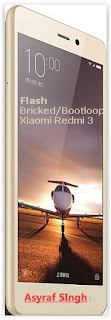 |
| Flash MIUI On Bootloop / Bricked Xiaomi Redmi 3 |
Now, Following this guide step by step carefully.
Flash MIUI On Bootloop / Bricked Xiaomi Redmi 3 Via Fastboot Mode And Flashtool.
- We must using PC or computer with windows operating system based. As suggesstion use windows 7 or higher.
- Make sure that your Xiaomi Redmi 3 device is fully charged, Or you can provide minimum 80% of battery life.
- This guide will help you update your device to the latest MIUI ROM version.
- All user data, account, and file stored on this process will be deleted..
- For best suggesstion, Please back up your data stored on phone memory.
- Download and install MIUI ROM Flashing Tool, Here.
- Download MIUI ROM version for Xiaomi Redmi 3,
- Redmi 3 Latest China Stable Version Fastboot File Download, Here
- After download complete, Please check if the ROM file extension is tgz. If it is .gz, please rename it to tgz
- Turn off the Xiaomi Redmi 3 device.
- Press the Volumeâ€" key and the Power button at the same time to enter Fastboot mode. And you will see like this picture.
Fastboot mode Xiaomi Redmi 3 - Then connect the device to the Windows PC via a micro USB cable
- Double click on the downloaded ROM file to decompress it.
- Then Open the file folder for the decompressed ROM pack, and copy its path on the computer.
MIUI ROM Xiaomi Redmi 3 - Now Open Miflash.exe and paste into the address bar the ROM file folder path copied in the last step.
Miflash Xiaomi Redmi 3 - Then click Refresh button to refresh MiFlash Tool, and MiFlash should automatically recognize the Xiaomi Redmi 3 device.
- To start flash ROM file to your device, you can click Flash Button.
- Now, wait until the progress bar inside MiFlash turns fully green, which means the ROM has been successfully installed. Then your device should automatically boot to the new version..
miflash Xiaomi Redmi 3 - Finish.


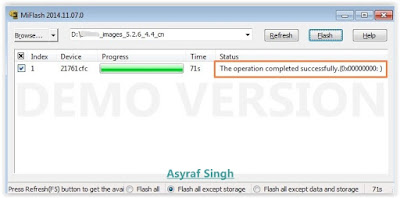








Tidak ada komentar:
Posting Komentar